CK Tip #2: Organizing your Store using Search API
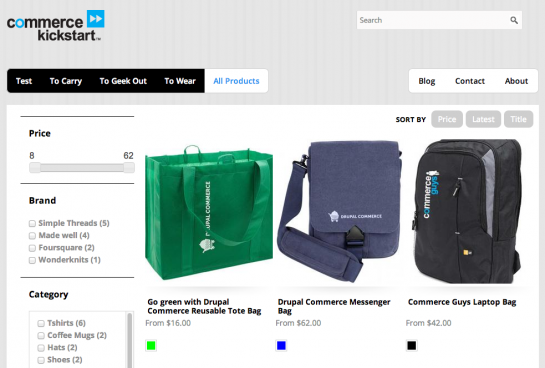
Welcome to our second installment in the Commerce Kickstart Tip series! This tip will show you how to work with the built-in tools for creating a faceted catalog and search result page. In short, this tip will help you understand Kickstart so your customers can start to benefit from better catalog pages.
- Customer Satisfaction - Help your customers find the perfect product using descriptive terms and categories
- Simple Solution - Learn quickly how to leverage the powerful faceted search
- Increase Sales - Increase your sales by making it easier to navigate your catalog
The average online store has a massive problem: a catalog of products and no good way to help the customer find the right thing for the right price. The internet has solved many of it’s organization problems with just plain old text search. The problem with simple text search is that it lacks any understanding of your products, the prices, or even if they are meant for a specific gender or require additional shipping. Kickstart comes with a great solution built in using the Search API that can leverage apachesolr and other kinds of backends.
But how does faceted search work? Let’s say your customer only has $20 she can spend on a new widget. Perhaps there is a way to sort by price, but wouldn’t it be better to ask the site to show all products less than or equal to $20? Or perhaps your customer wants a Hard Drive and knows what capacity they want, but doesn’t care about brand. Both instances are what Commerce Kickstart can do out of the box!
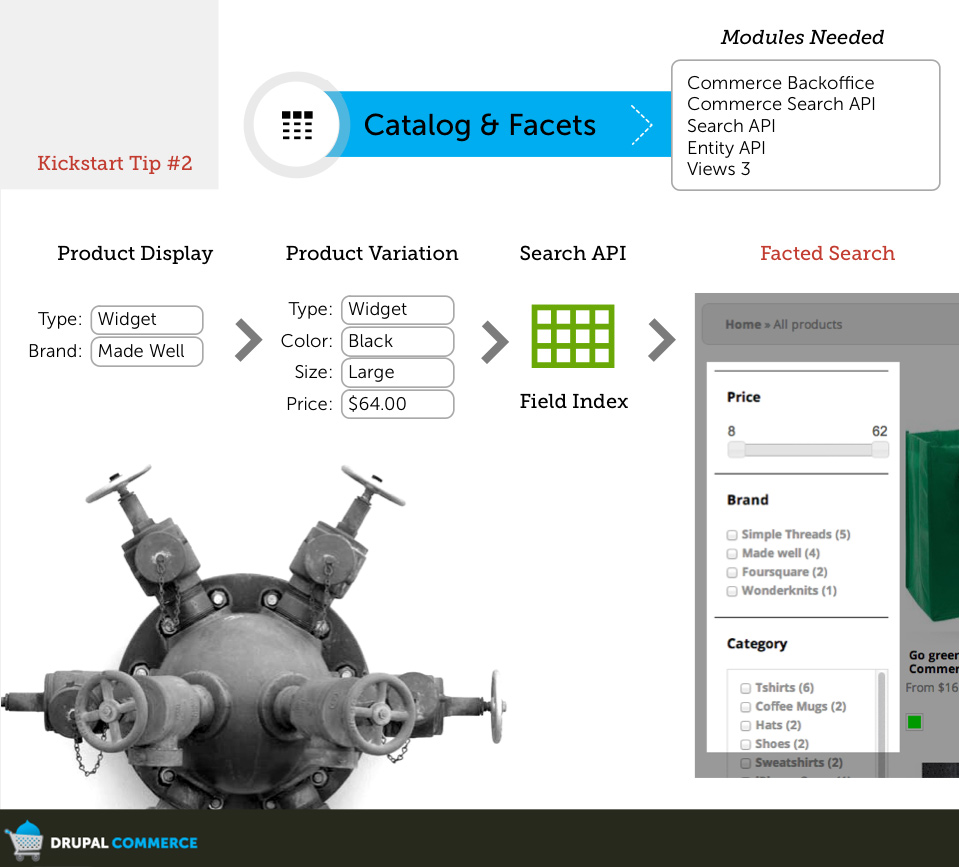
As always, we have a quick screencast after the break!
Really, there are three steps we just accomplished in the above screencast:
- Create a New Category
- Create a New Variation
- Configure Fields
- Configure Display
- Profit!
To learn more about the Catalogs used in Commerce Kickstart, check out the new documentation section on Commerce Kickstart Catalogs.

