Commerce Module Tuesday: Commerce Backoffice
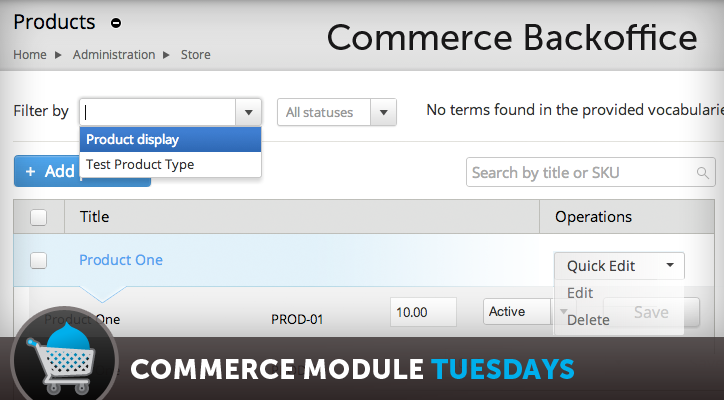
Welcome to another Commerce Module Tuesday! Today we are looking at Commerce Backoffice, maintained by Bojan Živanović from Commerce Guys. This module (and a few dependencies) provides the rich store owner experience that has made Commerce Kickstart 2 so popular. In the video below, you will see the interface and discussion about using this module as a “simplified interface” instead of installing the Commerce Kickstart 2 juggernaut.
Note that there is a some configuration involved with making this work out of the box. It only takes a few minutes but then you will have quite the store owner experience when you're done.
Non-Kickstart 2 Installation Instructions
1) Download Commerce Backoffice (don't install yet)
2) Download the following "supporting" modules
NOTE: Also, download the Chosen jquery plugin into the folder sites/all/libraries … when you unzip this, it might be in a folder "master-chosen" and you'll want to make that "chosen" so that the "chosen.jquery.js" is in the folder sites/all/libraries/chosen/chosen/chosen.jquery.js
3) Enable all modules but one
You can enable all the modules that you've downloaded above by enabling the following:
- Commerce Backoffice Products
- Commerce Backoffice Orders
- Commerce Backoffice Content
4) Enable "Libraries" then "Chosen" and configure it like this...
- Enable "Libraries" first. Do not enable any other module with this. Go ahead and click save configuration.
- Next, enable "Chosen" -- If you haven't installed the javascript library, go back to step 2 and read the note.
- Configure Chosen by going to admin/config/user-interface/chosen
The "Chosen" configuration options should be "Always apply" and this should be in the "Apply Chosen to the following elements": .views-exposed-form select:visible
5) Enable Shiny and set it as your administration theme
- Visit admin/appearance
- Scroll down to "Administration theme" and change it to "Shiny"
Drush code:
drush dl commerce_backoffice
drush dl date eva views_bulk_operations views_megarow chosen libraries shiny
drush en commerce_backoffice_order commerce_backoffice_product
drush en commerce_backoffice_content
drush en libraries
drush en chosen

Comments
media gallery issue
hi josh
can you please respond to the topic below linked
i wish to get your view based on your experience.
http://www.drupalcommerce.org/discussions/14376/media-gallery-module-dru...
media gallery issue
josh
can you contact me. need your help re to one post on media gallery clashes with dpc kickstart2