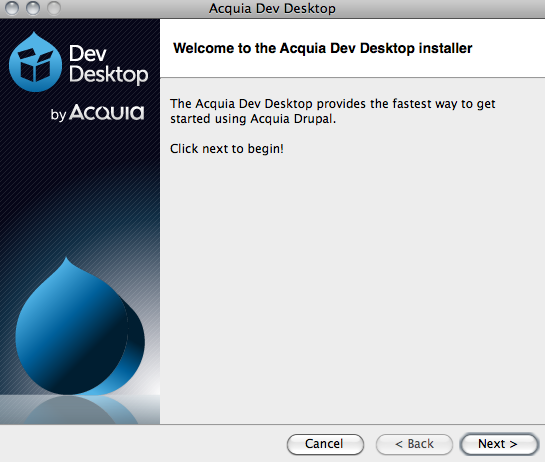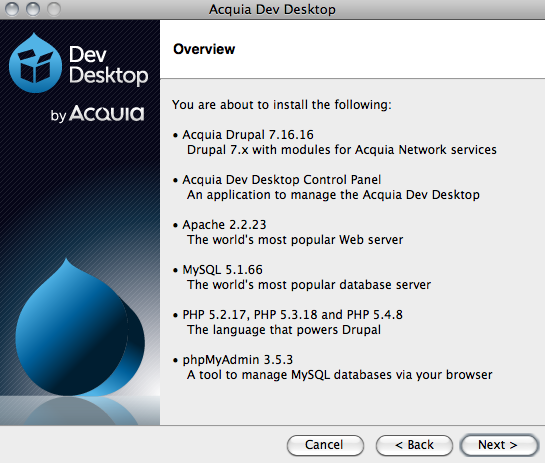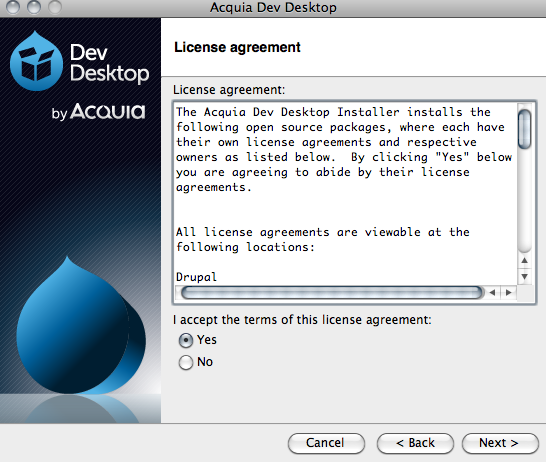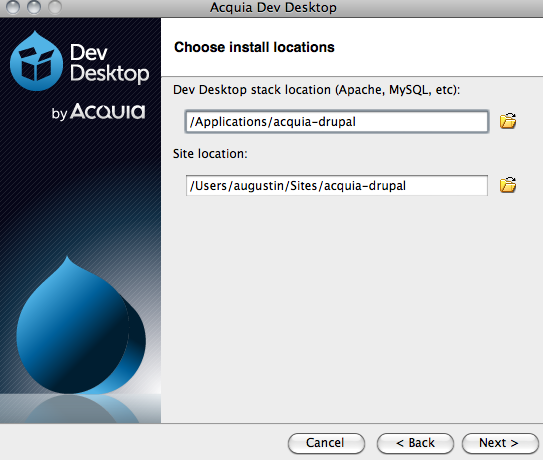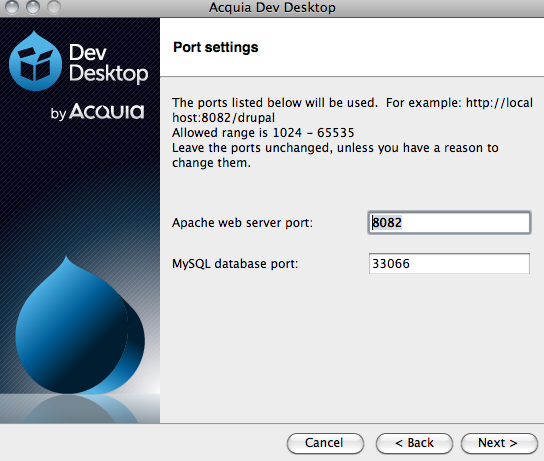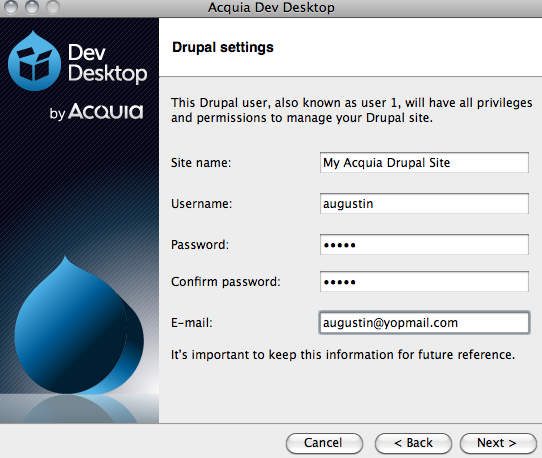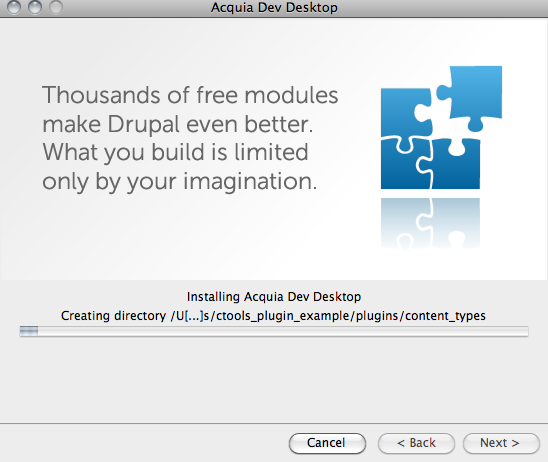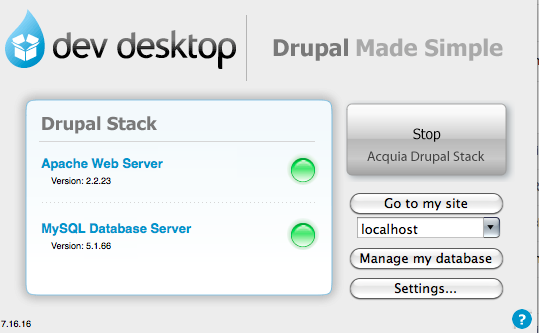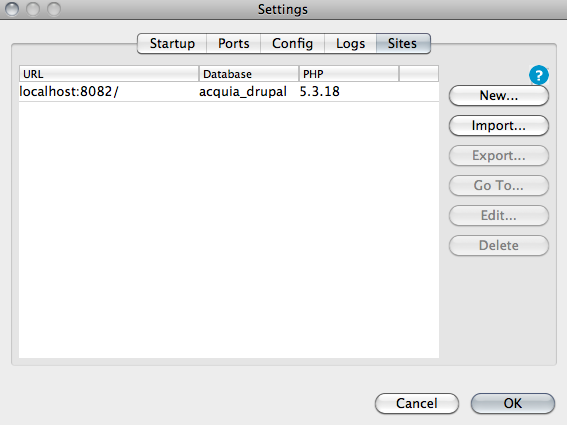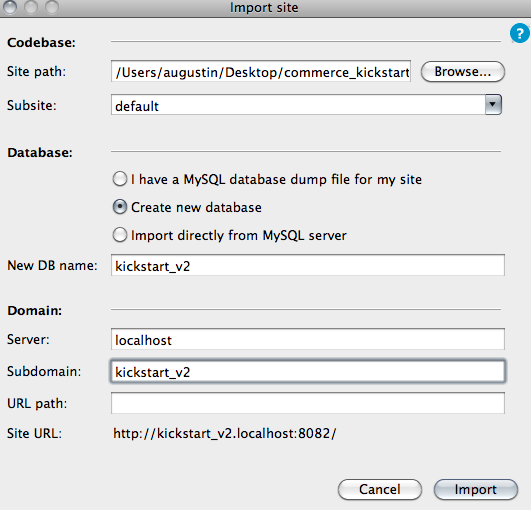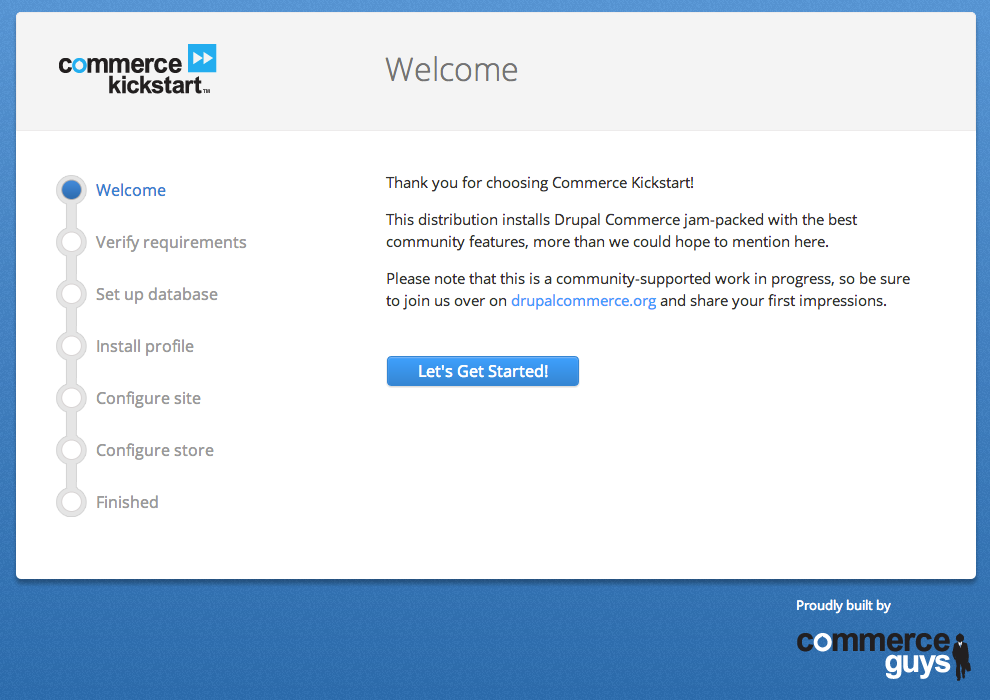Acquia DEV Desktop
Commerce Kickstart is an installation profile designed to get you up and running quickly with Drupal Commerce. It duplicates a standard Drupal installation and provides additional configuration for Commerce modules and components. It is freely available through the Commerce Kickstart project page.
Download Commerce Kickstart
Download the latest release of Commerce Kickstart.
Note: Make sure you're downloading an archive containing Drupal core.
Acquia Dev Desktop
Download Dev Desktop
Select the Drupal 7 version of the Dev Desktop. It includes Acquia Drupal and everything needed to run it ("AMP stack") on Mac or Windows.
Install Dev Desktop
Extract it and install it on your system.
Welcome
If you see this welcome screen, you're about to install Drupal on your system via the custom Acquia installer!
Overview
The overview is scary, but no worries. These are almost all required to run Drupal Commerce on your computer, so go ahead and click next.
Install
There are two installation locations because we are installing two different things. If this were something like Microsoft Word, the first location is where the "software" will live and the second location is where your "files" will live. (It's a bit more complicated than that, but that should help you understand why there are two locations).
Port Settings
The port settings are pretty important, but thankfully this is why we're using an install process. Click next!
Drupal Settings
Dev Desktop comes with a vanilla Drupal site and that's what these credentials are used for. They will not be used for the Drupal Commerce site you're about to import. So fill out and know that you'll want to provide this same information in a minute to the actual Drupal Commerce installation.
Install Screen
Finally a percentage to watch! Really, there is a lot going on here and we should all feel lucky that Acquia has taken care of the rest of it for us!
Import Kickstart on Dev Desktop
On the welcome screen of the Dev Desktop, look for "localhost" (underneath "Go to my site"), select it, and choose the More... option.
Enter Information
Enter the following information to import Kickstart.
Browse the Codebase Site path to your commerce-kickstart folder that you've just downloaded.
Click the Import button. It should open your browser and access the URL that you've defined.
The URL it opened for me is http://kickstart_v2.localhost:8082/
Install Commerce Kickstart
Now you can continue the Commerce Kickstart installation.